Requirements
- running ioBroker Instance
- Mijia Desklamp, thats already added to the Yeelight App
- Desklamp and ioBroker are in the same network
Step 1)
Open the Yeelight App and click on your device (the desklamp).
Then press the button in the bottom right corner.
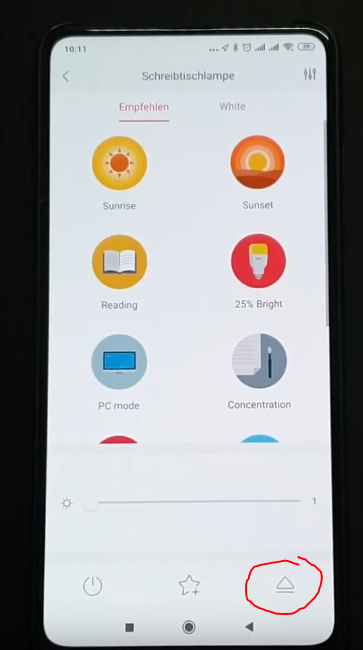
Then simply press the Button called “LAN-Control” and activate the LAN-Control.
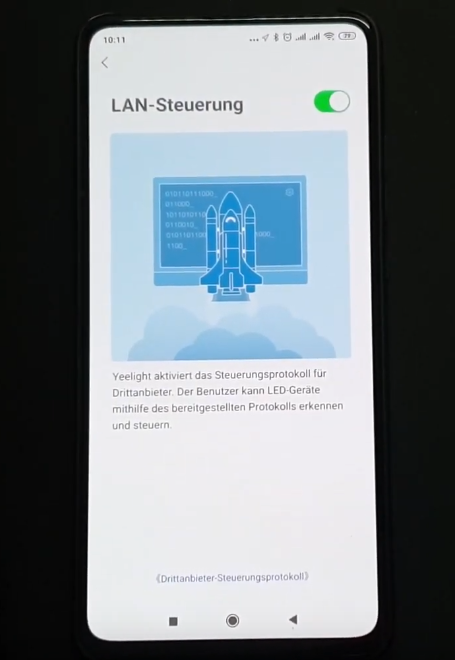
Step 2)
Open the ioBroker Dashboard and go into the Menu “Adapter”.
Now search for the “Yeelight Controller” and install it.
After the Installation, validate that the Yeelight Controller is running in the “Instances” Menu. If that is the case, open the Yeelight Settings and press the “Find Devices“-Button. This will find your device in most cases.
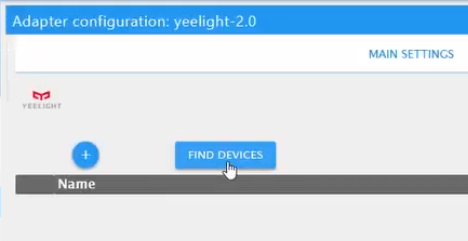
If it did not find it, you have to manually add your device by entering the IP-Adress of the Desklamp and the Port “55443“. The other fields (name / smartname / type) are optional.
Now click “Save and close” and the Instance will be restarted automatically.
Step 3)
Open the “Objects” Menu and search for the folder called “yeelight”. Inside it you will find the device you just added. If you open that folder aswell, you will find a folder called “control“. There you will find all the options to control your desklamp via iobroker.
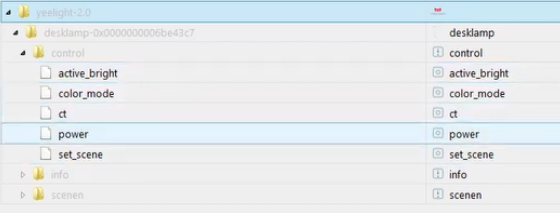
Example:
To turn the lamp on / off => power: true / false
To control the color temperature => ct: 5000K (or another value)
That’s it! Finished.
Now you can also define smart routines or for example my favorite: via IFTTT in combination with a SmartHome Assistant (Google / Alexa) you can start a sleep timer via voice command. Perfectly suited to fall asleep @ 2700K 😉
Subscribe to me on Youtube:
Follow me on Twitch:
https://www.twitch.tv/fragxz
Did this Post help you? 👍
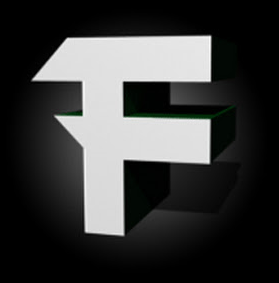
Coding, IoT, Smarthome, VR are his passion. During his free time he also likes to play Indie Games and skill-based Games are his favorite.