Example: You control your character in the game “Moss VR” with clicking/holding down the touchpad of the VIVE Wands. But due to the design of the HTC VIVE Wands touchpad, it may be broken after some usage and it fails to register clicks on the touchpad. That is not only frustrating but also makes a lot of games unplayable.
This guide is not only suited for “Moss VR”, but can help for every game, that uses the “touchpad click”.
GUIDE
In general you can DIY repair your controller, but in this guide I want to show you a workaround, that worked perfectly for me. With the new settings I managed to finish “Moss VR” even with my partly broken touchpad button and finally had fun playing it again!
Step 1)
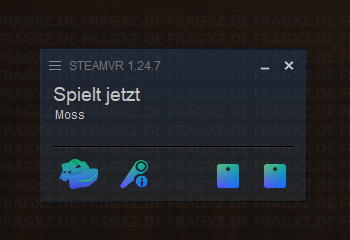
Step 2)
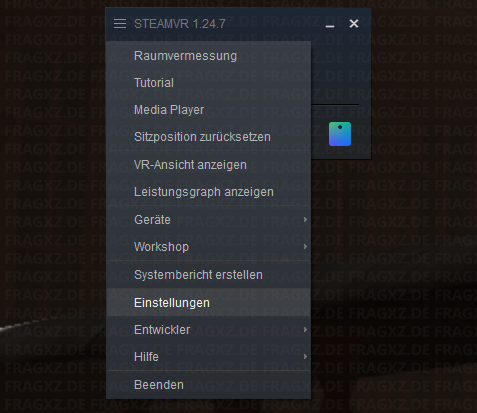
Step 3)
Note: Originally I made this guide in German and the names of your buttons may be different.
In the Settings, click on the Menu “Controller” and afterwards click “Manage Controller Configuration“. Now the following window appears:
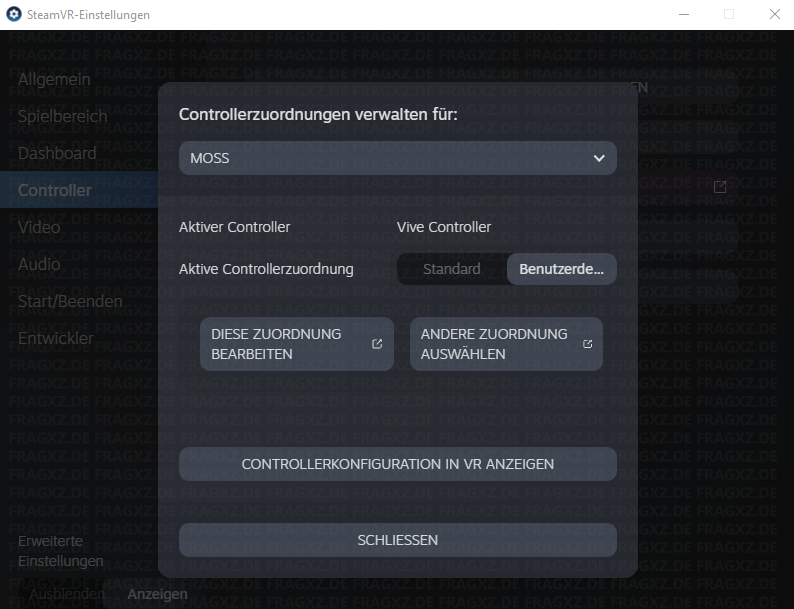
Make sure, that your game is selected at the top. In my case it’s “MOSS”.
Now change the “Active Controller Assignment” from “default” to “custom“.
Afterwards click the button “Choose different Assignment“. (Now you may see a window, where you need to select your game again. In my case it was selected automatically).
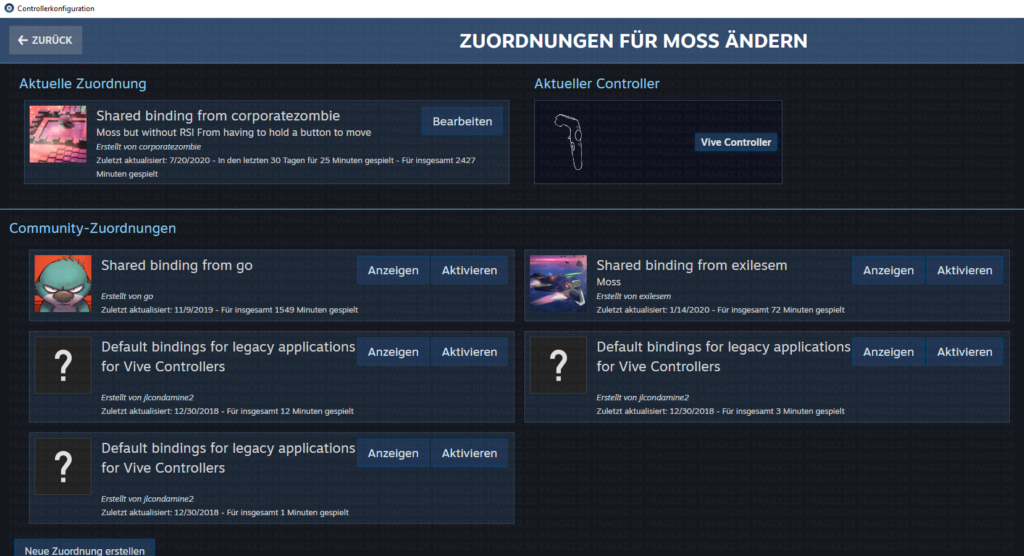
In this menu, search for the config “Shared binding from corporatezombie” and activate it.
This config allows you to move via touch and you no longer have to press the touchpad to move your character!
DONE!
Not only could I play Moss again, but it was way more comfortable. Holding down the Touchpad the whole time got kinda annoying after a while!
Get creative! With this menu you can even further customize your controller settings for your game.
Did this guide help you? Awesome! Have fun.
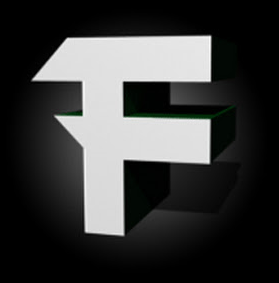
Coding, IoT, Smarthome, VR are his passion. During his free time he also likes to play Indie Games and skill-based Games are his favorite.